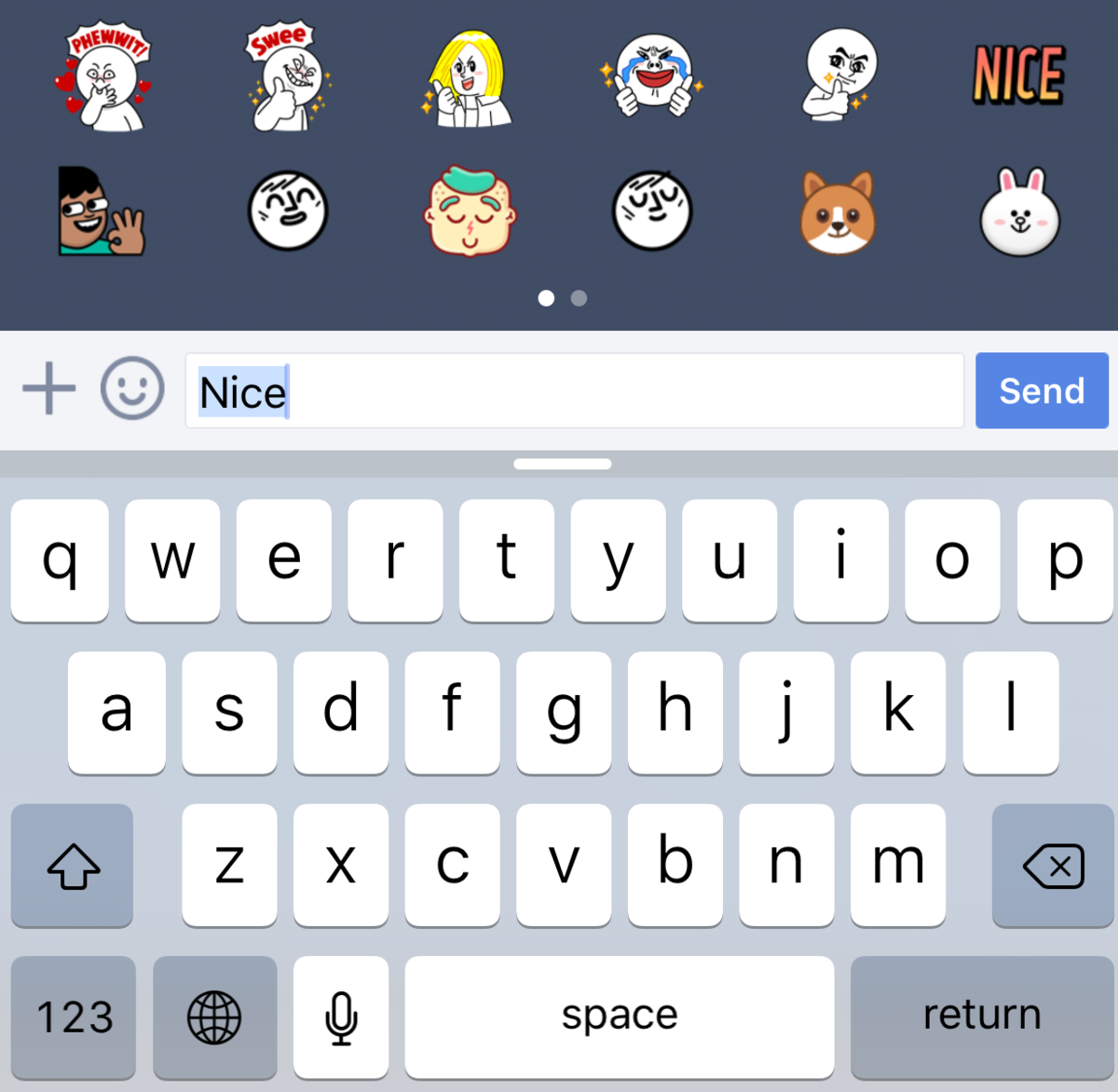
The Japanese messaging Line app is the top messenger in its home country, and it’s become one of the dominant players in Asian countries like Thailand and Indonesia. It’s also quickly spreading around the world, in part thanks to its insanely cute stickers.
If you’re in Japan, you’ll get services like Line Taxi (similar to Uber), Line Mall (a consumer-to-consumer marketplace) and Line Wow (for food deliveries).
The app isn’t quite as full-featured in other regions, but it’s so fun and easy to use, it’s easy to see why its popularity is growing. Whether you’re new to Line or just want to get the most out of the experience, here are some great ways to make Line work even better for you.
Up your sticker game
Find stickers faster by typing keywords into the body text.
Forget about paging through countless stickers for the one you thought you might have seen; the default stickers and ones you download from the store have keywords attached to them, and there’s a good chance you’ll discover something new to use.
Get the app on your desktop
Sometimes, it’s just easier chatting on a larger screen with a physical keyboard. You can grab line on Windows, OS X and Chrome.
Save bandwidth on photos sent
By default, Line applies compression to the photos you send. If your data plan is tight, or you’re often out of Wi-Fi, head over to More -> Settings -> Images & Video and switch the quality of the photo sent from “standard” to “low.”
Set a timer on texts to make them disappear
Self-destructing messages aren’t just for Snapchat. In a chat window, press the arrow on the top right, and select “Hidden Chat” to create a new chat window for sensitive data.
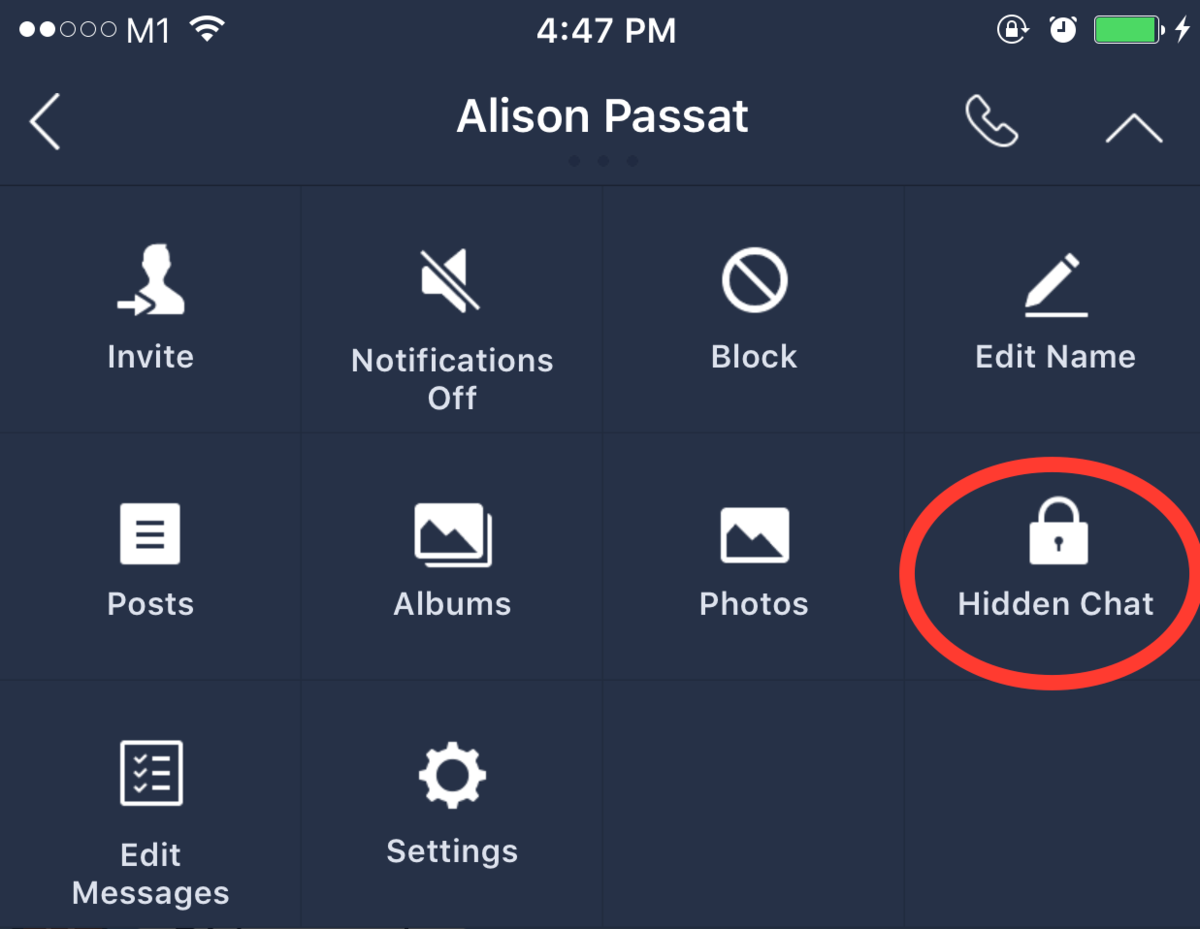
Image: Victoria Ho/Mashable
Then in the private window, tap your friend’s name to set when your messages will disappear.
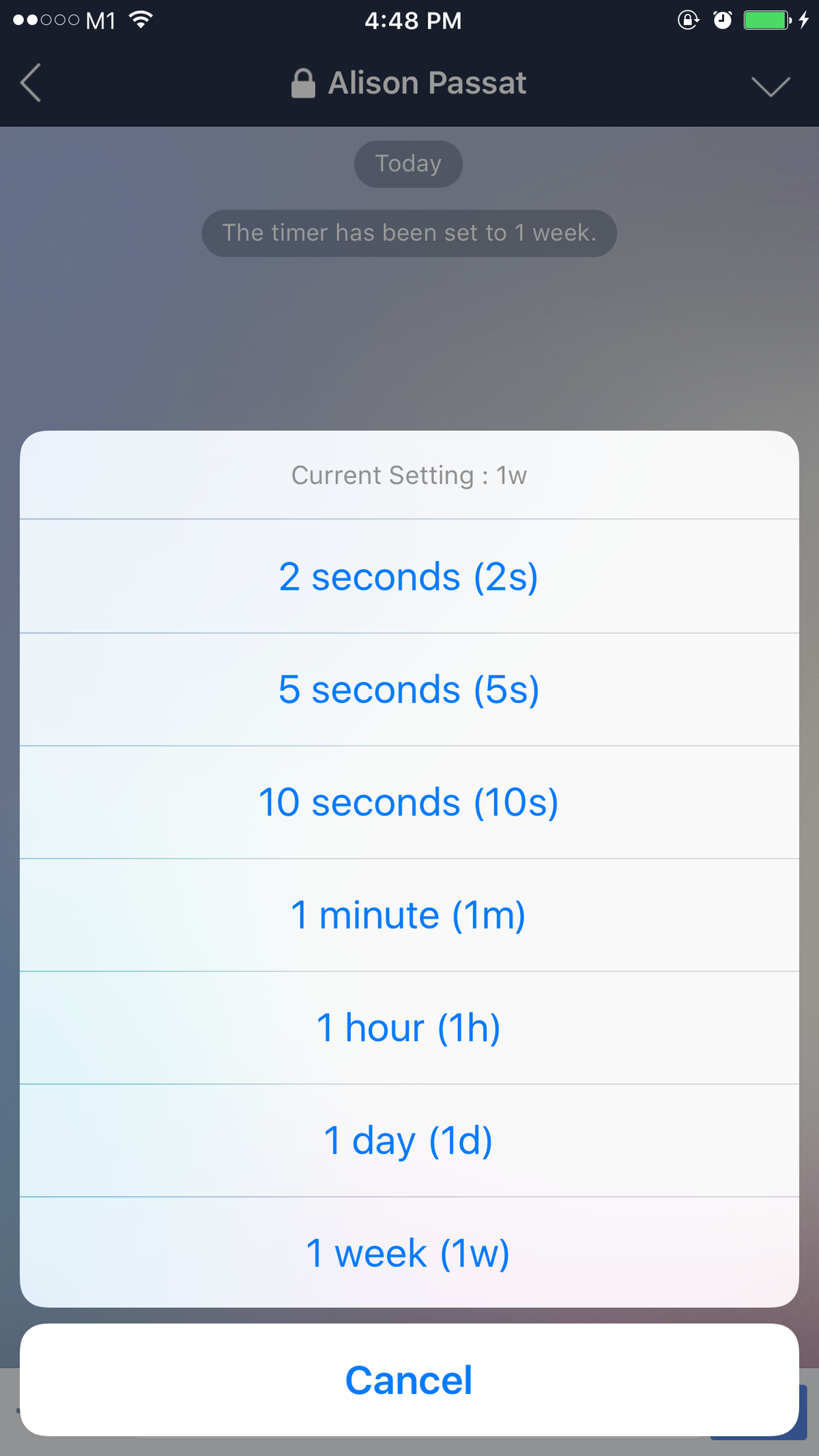
Image: Victoria Ho/Mashable
Use the blog feature
In both group and individual chats, there’s a message board where you can post pictures and text that you want to keep and refer back to, so it’s easier to document the memories and conversations that matter most.
In a chat window, swipe left to reveal the timeline. Here’s what it looks like:
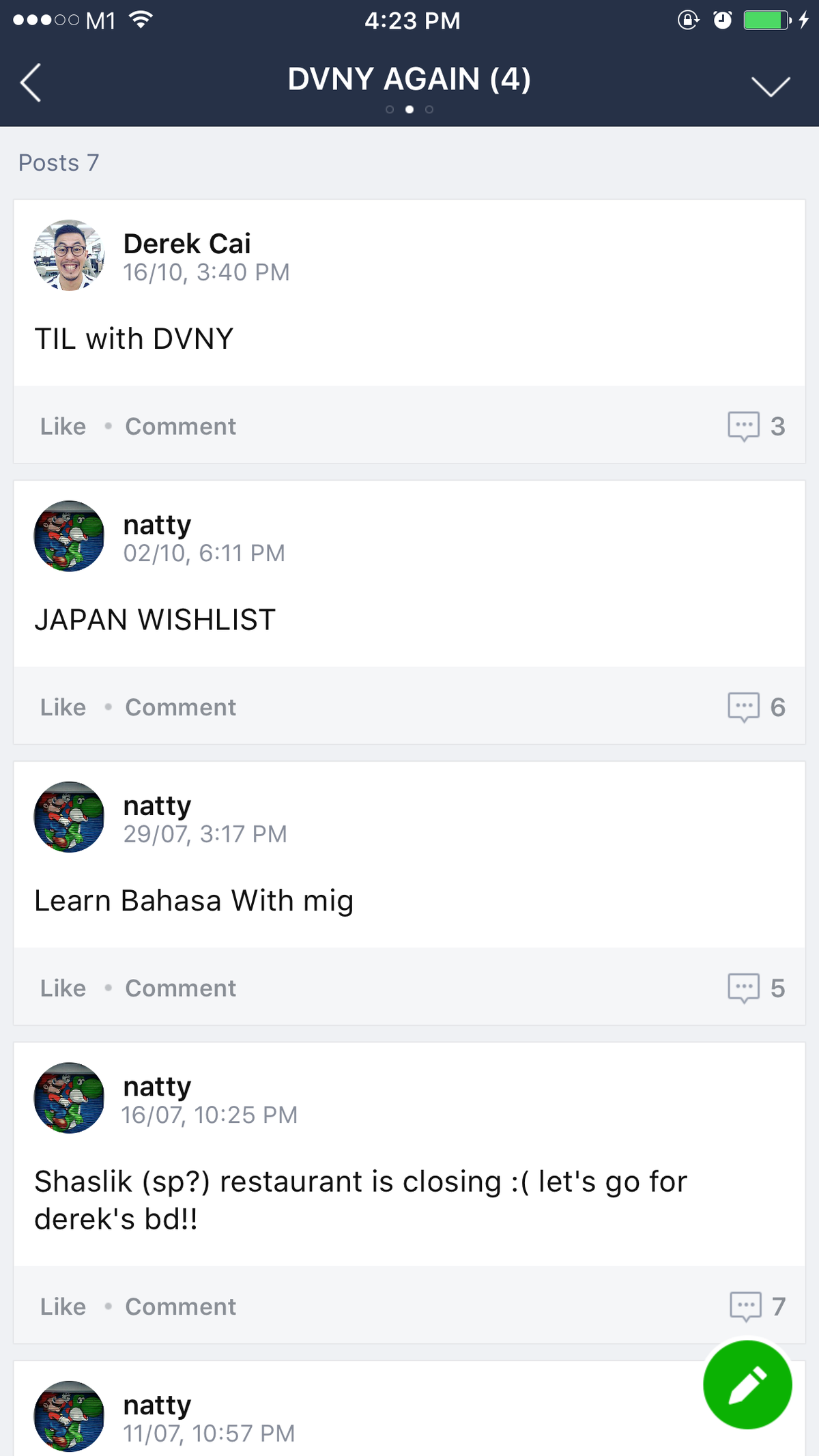
Image: Victoria Ho/Mashable
Add friends in new ways
Adding someone’s phone number is so last generation. If you’re with a friend, try shaking your phones at the same time. Go to More -> Add Friends -> Shake it! and the app will help connect the both of you without sending clumsy messages via the Internet.
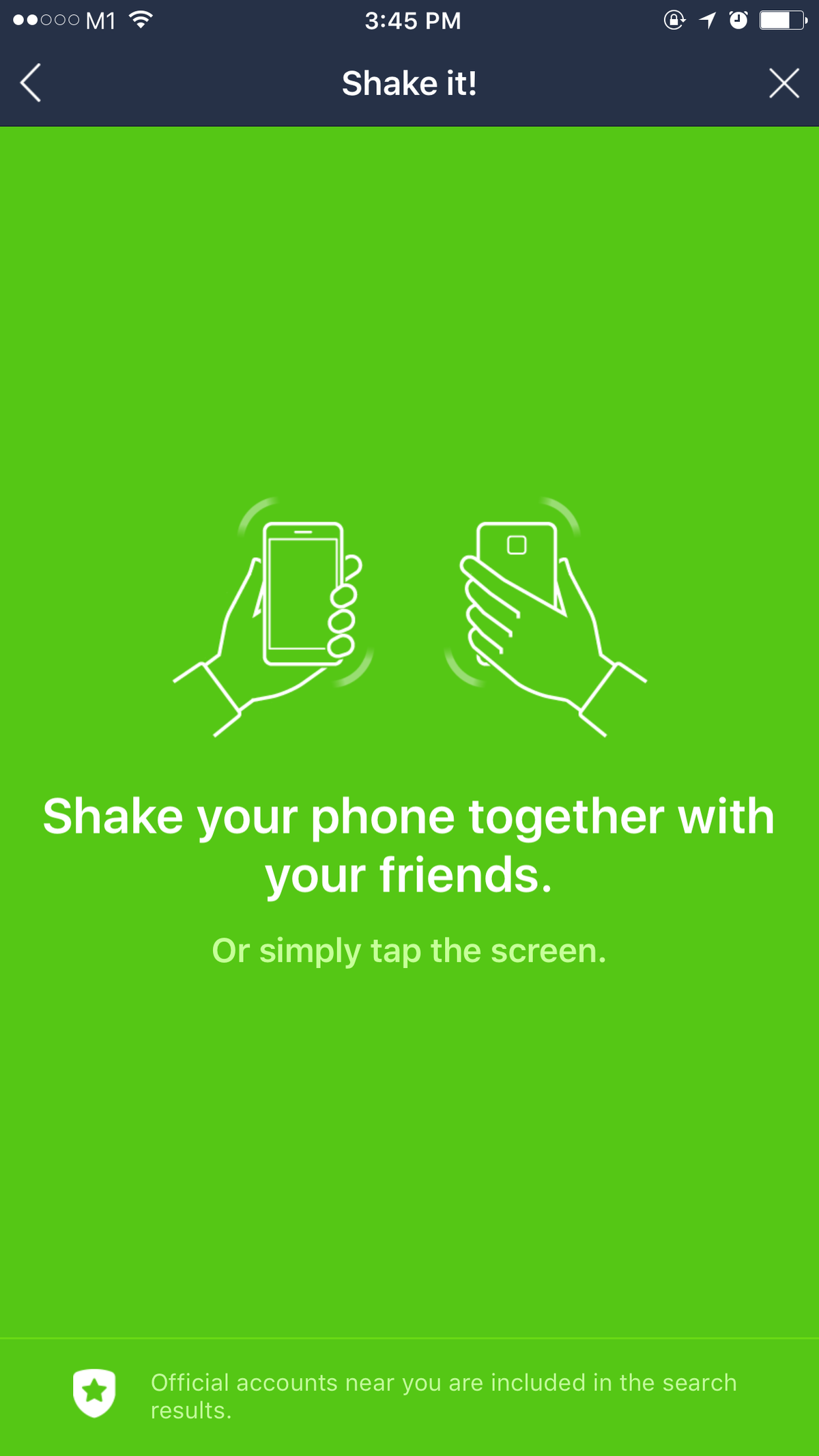
Image: Victoria Ho/Mashable
If it works, you’ll see each other listed on the screen, and you can just tap your friend to add them.
If shaking seems silly to you, you can scan each others’ QR codes. Go to More -> Add Friends -> QR Code. This will activate the camera, ready for scanning. Tap the button that says “My QR Code” at the bottom right to display your code for your friend.
Tip: This works even if you’re not next to your friend either, so show someone your QR code via video chat, or set it as your user icon — if you dare.
Subscribe to official channels
This can offer you the latest news or discounts from a brand you like. Companies like Uniqlo, McDonald’s and Disney have accounts that blast special promotions to followers.
Mashable is on Line, too. Scan our QR code here:
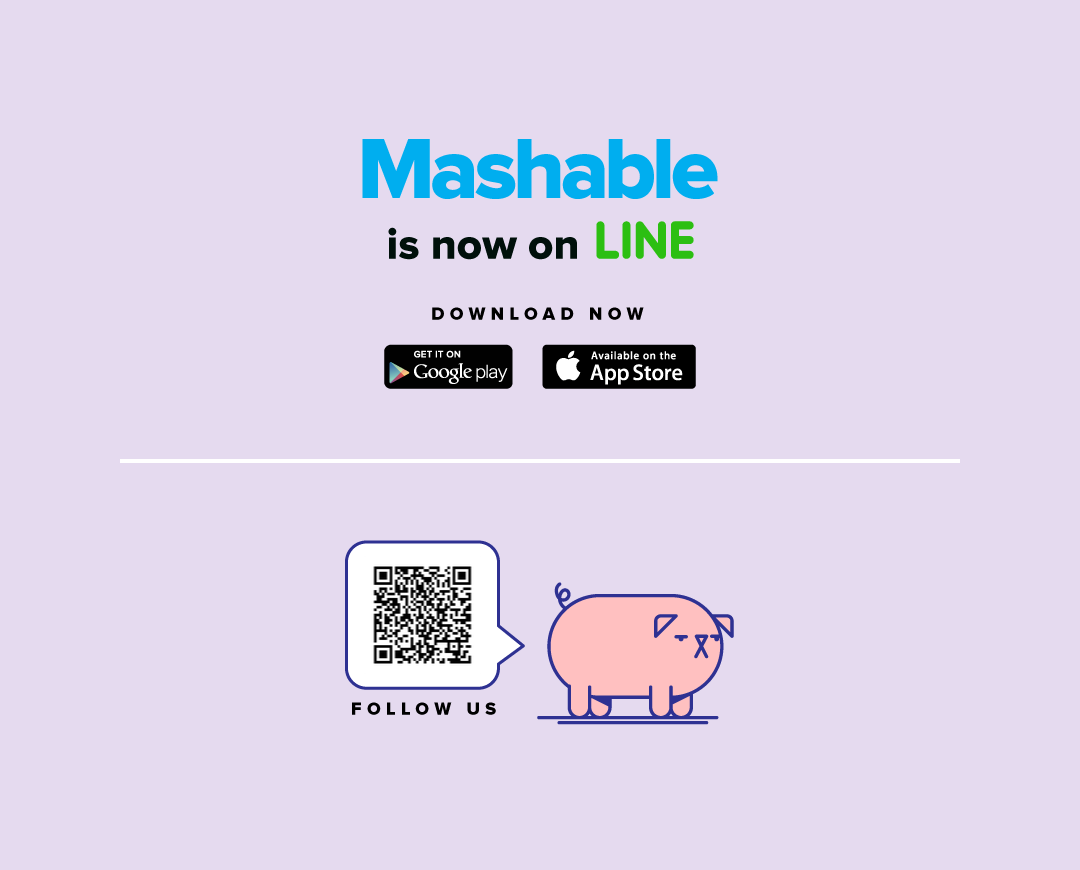
Get great content like this, straight to your device:
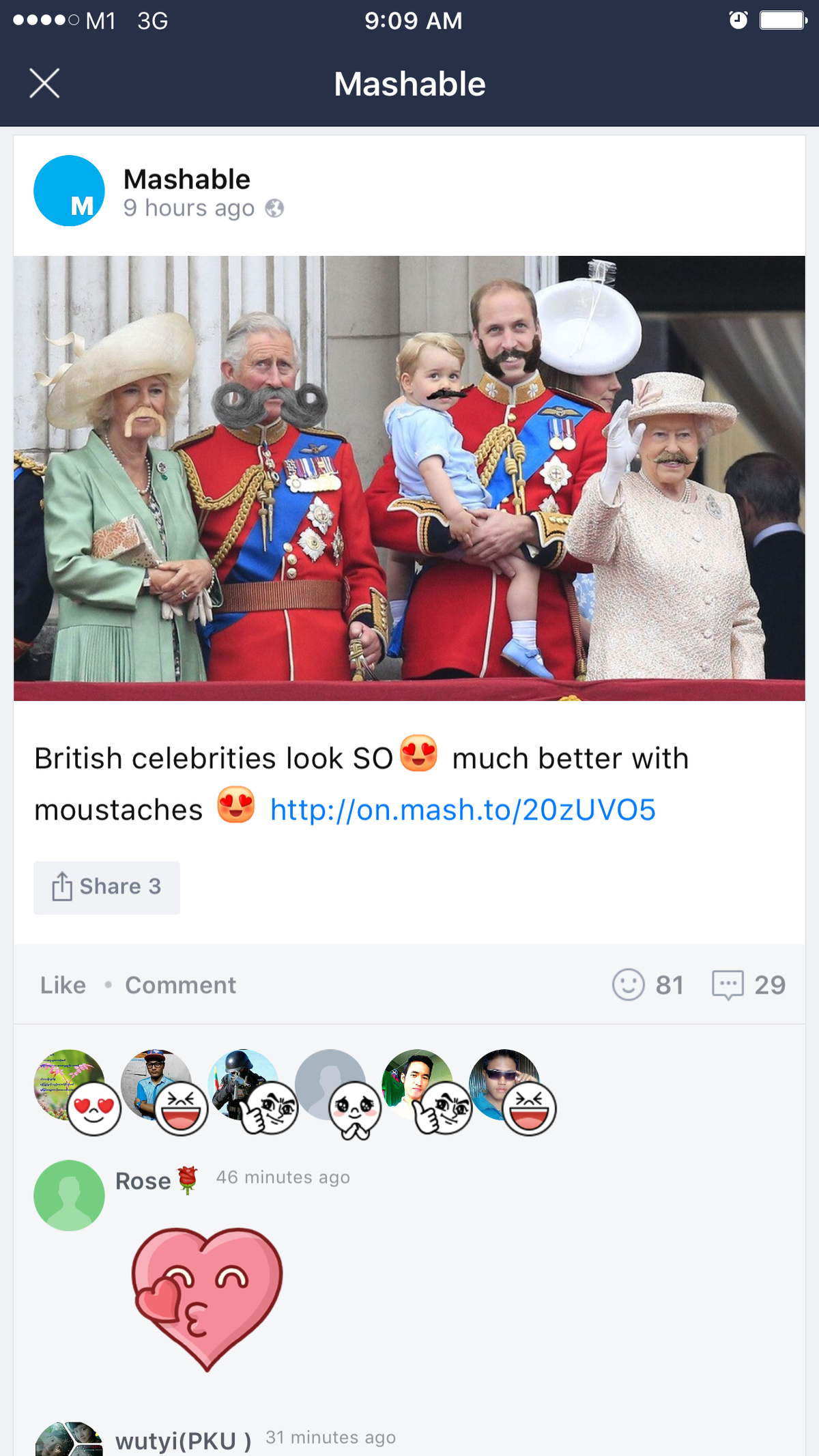
Image: Victoria Ho/Mashable